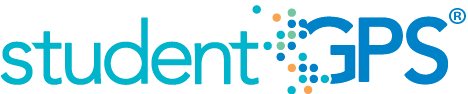Days Absent
Background
Student Dashboard Metrics
Users want to be able to see the cumulative number of days a student has been absent and a breakdown of excused vs. unexcused absences.
Primary Metric
- Days Absent: the total number of days a student has been absent year to date.
User Interface
Dashboard Example
Figure 1 shows the Days Absent metric as seen on the student dashboard.

Figure 1 TSDS Days Absent Metric
Status Definition
The Status Indicator is determined by campus-specific thresholds (campus goals) which are set at the district level. The TSDS default attendance threshold is 8 days absent.
Table 2 lists the status indicators and trend comparisons as seen on the student dashboard.
Metric Indicator | Trend Comparisons | ||||
Metric Name | Sub-metric Name | Metric Status Indicator | Compares: | To: | |
Days Absent | Days Absent | Green (Number) = if Days Absent is less than or equal to campus goal Red (Number) = if Days Absent is greater than campus goal | Number of Days Absent (Excused + Unexcused) | Campus Goal | |
| Unexcused Days Absent | Green (Numeral) = if Days Absent is less than or equal to campus goal Red (Percentage) = if Days Absent is greater than campus goal | Number of Unexcused Days Absent | Campus Goal | ||
(a) The Value column displays the total number of days the student is absent.
Trend Definition
Table 3 lists the trend indicators for the Days Absent metric.
Table 3 Trend Indicators for TSDS Days Absent Metric | ||
Trend Indicators: Objective is to indicate Days Absent | ||
| Up green | If the value for the current time frame is more than 5% lower than the prior time frame. |
| Unchanged | If the value for the current time frame is less than or equal to 5% higher or less than or equal to 5% points lower. |
| Down red | If the value for the current time frame is more than 5% higher than the prior time frame. |
The trend does not display for the first occurrence of a time frame since data is not available.
Periodicity
Best practice is to load the data for this metric daily.
Recommended Load Characteristics | |
Calendar | Throughout the school year |
Frequency of data load | Daily, Weekly, Monthly |
Latency | 4 weeks |
Interchange schema | Interchange-StudentAttendance.xsd |
Tooltips
The standard tool tips for the metric definition, column headers, and help functions display for this metric.
The following are tooltips specific to the Days Absent metric:
- Green metric status: OK
- Red metric status: HIGH
- 'More' indicates drill down views for this metric
 is ‘Trend is unchanged from prior time frame'
is ‘Trend is unchanged from prior time frame' is ‘Trend is going up from prior time frame'
is ‘Trend is going up from prior time frame' is ‘Trend is going down from prior time frame'
is ‘Trend is going down from prior time frame'
Business Rules
The Days Absent campus-level metric shows the percent of students on the campus with 8 or more days absent year-to-date. It includes two granular metrics: Days Absent and Unexcused Days Absent. The Days Absent metric shows students with 8 or more days absent, including excused and unexcused absences. The Unexcused Days Absent metric only reflects the percent of students who have 8 days of unexcused absences year-to-date.
- Attendance should be calculated at the student level
Calculation
The number of days absent is a simple calculation of the percentage of students who have 8 or more total absences (excused and unexcused) year to date over the number of students with attendance data for the campus. The default goal is 10%.
The number of unexcused days absent is a simple calculation of the percentage of students who have 8 or more unexcused absences year to date over the number of students with attendance data for the campus. The default goal is 10%.
Calculated Values |
Days absent = number of days a student has been absent year to date |
Unexcused Days Absent = number of days a student has been absent that are unexcused year to date |
Data Anomalies
Data Anomalies
- Currently there is no way to account for students who withdraw and re-enroll. The attendance metrics account for attendance from the most recent enrollment date. Detail views will show a more complete history.
- The denominator for attendance metrics is not dynamic. If a student enters school later than the first day, he is considered present for the entire time he missed.
- Early education and Pre-kindergarten students that have attendance data will be included in the days absent campus rollup; the denominator of included students may be larger than average daily attendance on campuses with these students.
- The days absent drilldown will only show the breakdown of days absent for grading periods that have ended. Thus the year to date number may be slightly higher than the total of the absences in the grading periods if the student has been absent in the current grading period. The year to date number will be the most current number and is updated with nightly loads.
Footnotes
Date of Refresh
Best practice is for the date of last data refresh to appear next the metric in the following format:
- (Through April 22, 2010)
Implementation Considerations
Late Enrollment
The Dashboards do not currently adjust attendance rate metrics for late enrollment students. Attendance metrics may appear artificially low for these students.
Classification of Days as Non-Instructional Days
The number of instructional days in a designated period is derived from the campus calendar.
Frequency of Uploading Data
The metric computation implementation may vary depending on the periodicity of loading the data. For example, a daily refresh requires that you load data for only a single day (i.e., the last instructional day). Less frequent uploads require that you load data for each day since the date of the last load.
Length of Time Frames
The decision to show attendance metric values for specific time frames (e.g., Last Four Weeks) was based on educator input. However, these time frames are currently set at the system level and not configurable by a district.
Types of Absences
It is important to designate excused and unexcused absences in the district's Student Information System (SIS) and capture absence reasons. The type of absences, also known as Attendance Event Descriptor, captured in the SIS consists of tardy, excused or unexcused absences.
This metric uses excused and unexcused absences. The reason for excused absences is displayed (see Drill Down section). Tardy occurrences are measured as a separate metric.
Drill Downs
Drill Down Views
The dashboards include the option to drill down and see more detail that is associated with a metric. Table 6 lists the drill down views that are recommended for this metric.
| Days Absent by Grading Period | Excused and Unexcused Days Absent by Grading Period(s) this School Year | |
| Historical Chart | Graph of metric values compared across daily, weekly, grading period, semester, and yearly timeframes. |
User Interface Notes
Dashboard Example
Figure 2 shows the days absent by grading period for this School Year for the Days absent metric as seen on the student dashboard.
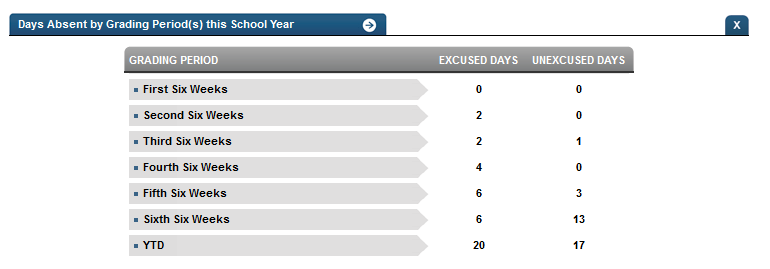
Figure 2 TSDS Days Absent by Grading Period
Dashboard Example
Figure 3 shows the Historical Chart drill down.

Figure 3 TSDS Historical Daily Attendance Rate Chart