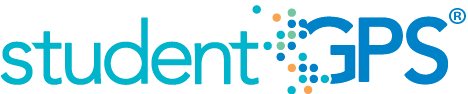Daily Attendance Rate
Background
Campus Dashboard Metrics
Because attendance is a key leading indicator of student performance, virtually every performance management dashboard should include a measure of student attendance. This need was echoed in focus groups conducted with over 2,600 Texas educators, in which student attendance was consistently named as one of three top data needs. Further, the Daily Attendance Rate metric, as presented in screen shots of the campus dashboard, was considered useful by 100% of those surveyed.
Primary Metric
- Daily Attendance Rate: percentage of students in attendance during the past four weeks, past eight weeks, and year to date, with comparison to the campus goal for each time frame.
User Interface
Dashboard Example
Figure 1 shows the Daily Attendance Rate metric as seen on the campus dashboard.
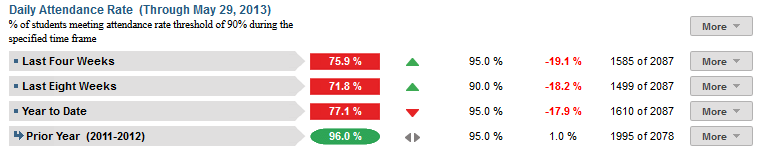
Figure 1 TSDS Daily Attendance Rate Metric
Status Definition
The Status Indicator is determined by campus-specific thresholds (campus goals) which are set at the district level. The TSDS default threshold for each time frame is 95%.
Table 2 lists the status indicators and trend comparisons for the Daily Attendance Rate as seen on the campus dashboard.
Metric Indicator | Comparisons | |||
Metric Name | Sub-metric Name | Metric Status Indicator | Trend | Campus Goal (Delta) |
Daily Attendance Rate | Last Four Weeks | Red (Percentage) = if calculated Student Daily Attendance Rate is less than 95% Green (Percentage) = if calculated Student Daily Attendance Rate is greater than or equal to 95%. | Current and prior four weeks (20 instructional days) | Campus goal and the calculated Daily Attendance Rate |
Last Eight Weeks | Red (Percentage) = if calculated Student Daily Attendance Rate is less than 95% Green (Percentage) = if calculated Student Daily Attendance Rate is greater than or equal to 95%. | Current and prior eight weeks (40 instructional days) | Campus goal and the calculated Daily Attendance Rate | |
Year to Date | Red (Percentage) = if calculated Student Daily Attendance Rate is less than 95% Green (Percentage) = if calculated Student Daily Attendance Rate is greater than or equal to 95%. | Prior Year | Current Year | |
(a) The Value column displays the number of students in attendance out of the total number of students on the campus.
Trend Definition
Table 3 lists the trend indicators for the Daily Attendance Rate metric.
Trend Indicators: Objective is to indicate Daily Attendance Rate | |||
| Up green | If the value for the current time frame is more than 5 percentage points higher than the prior time frame, then display a gray arrow trending upward. | |
| Unchanged | If the value for the current time frame is less than or equal to 5 percentage points higher or less than or equal to 5 percentage points lower than the prior time frame, then display two gray arrows pointing outward indicating no direction. | |
| Down red | If the value for the current time frame is more than 5 percentage points lower than the prior time frame, then display a gray arrow trending downward. | |
The trend does not show for the first occurrence of a time frame since data is not available.
Delta Definition
Delta Indicators: Objective is to indicate Daily Attendance Rate | |||
Metric Name | Sub-Metric Name | Campus Goal | Delta |
Daily Attendance Rate | Last Four Weeks | Set Campus Goal | Red (Percentage) = if the calculated delta is less than the campus goal Black (Percentage) = if the calculated delta is equal to or greater than the campus goal |
Last Eight Weeks | Set Campus Goal | Red (Percentage) = if the calculated delta is less than the campus goal Black (Percentage) = if the calculated delta is equal to or greater than the campus goal | |
Year to Date | Set Campus Goal | Red (Percentage) = if the calculated delta is less than the campus goal Black (Percentage) = if the calculated delta is equal to or greater than the campus goal | |
Periodicity
Recommended Load Characteristics | |
Calendar | Throughout the school year |
Frequency of data load | Daily, Weekly, Monthly |
Latency | 4 weeks |
Interchange schema | Interchange-StudentAttendance.xsd |
Tooltips
The standard tool tips for the metric definition, column headers, and help functions display for this metric.
The following are tooltips specific to the Daily Attendance Rate metric:
- Green metric status: OK
- Red metric status: LOW
- 'More' indicates drill down to view the Historical Chart, Grade Level Chart and Student List.
 is ‘No change from the prior period'
is ‘No change from the prior period' is ‘Getting worse from the prior period’
is ‘Getting worse from the prior period’ is 'Getting better from the prior period'
is 'Getting better from the prior period'
Business Rules
The Daily Attendance Rate metric displays the percentage of students in attendance for the following time frames:
- Last Four Weeks
- Last Eight Weeks
- Year to Date
Middle and high schools typically designate a specific time frame or class period on which to base daily attendance. This daily attendance metric is computed based upon a campus-specific business rule to interpret class (section) attendance data.
When calculating this metric, the following additional rules apply:
- Both excused and unexcused absences are counted as an absence.
- A tardy or early release (if captured) is not counted as an absence.
- Days a student is not enrolled must be adjusted in the computation.
- The length of the time frames is configurable and is defined by the district.
Data Assumptions
- Campus must record student absences at the classroom level for each time frame.
- The class or period when daily attendance is counted is specified.
- Student absences are categorized (e.g., excused, unexcused).
- District sets the value that drives the campus and student status thresholds.
Computed Values
Table 6 defines how values are calculated for each time frame. The result of the calculation displays in the Status column on the campus dashboard.
Metric Values | ||
Daily Attendance | Last Four Weeks | Days in Attendance = (Number of instructional days in last four weeks) – (Student excused absences + student unexcused absences) |
Percentage = (Days in Attendance / Number of instructional days in last four weeks) * 100 | ||
Last Eight Weeks | Days in Attendance = (Number of instructional days in last eight weeks) – (Student excused absences + student unexcused absences | |
Percentage = (Days in Attendance / Number of instructional days in last eight weeks) * 100 | ||
Year to Date | Days in Attendance = (Total number of instructional days in year to date) – (student excused absences + student unexcused absences) | |
Percentage = (Days in Attendance / Total number of instructional days in year to date) * 100 | ||
Calculation Notes
- If a student is not enrolled for a certain number of days, subtract those days from the “Total Number of Instructional Days” in both the numerator and the denominator.
- A day of attendance is computed from attendance in a specified class (section), homeroom, or period.
- If current period is the first grading period of the school year, the previous grading period is grayed-out.
- Both excused and unexcused absences are subtracted from total instructional days.
- A tardy or early release (if captured) is not counted as an absence.
- Days the student is not enrolled is subtracted from total instructional days.
- Length of the time frames may differ between elementary, middle, and high school since it is configurable and defined by district.
- The campus must define the campus goal each year. The TSDS default for all three time frames is 95%.
Data Anomalies
Data Anomalies
- Metrics are sensitive to when and how often the data is loaded.
- The granular time periods (daily, weekly) do not necessarily appear to align with the four and eight week metric level data. This is because the more granular periods are calculating a smaller sample size.
- Late enrollees are likely to be missing attendance data, but the calculation for daily attendance rate is not dynamic. Students are assumed to have been present all the days prior to enrollment.
- Similarly, if a student withdraws and re-enrolls, there is no way to account for this in the daily attendance rate container view. The attendance metrics account for their attendance from the most recent enrollment date however their detail views of Daily Attendance, Tardy and Class Period Absence rate will show the full history.
- Infants and toddlers most likely do not have data to support this metric.
- Early education and Pre-Kindergarten students with attendance data will display student daily attendance rate on the student page; these students will also be included in the campus and district rollup of daily attendance rate.
- If the school calendar changes, adjust the denominator to reflect eligible days.
Best practice is to use footnotes to address these anomalies.
Footnotes
Footnotes are used to provide additional data information concerning the metric. Footnotes are sequential for the entire page. Therefore, a metric's footnote may not begin with the number 1.
Date of Refresh
Best practice is for the date of last data refresh to appear next the metric in the following format:
- (Through April 22, 2010)
Implementation Considerations
Designation of Homeroom Period
Daily attendance calculations are based on student attendance in the designated Homeroom period. If a district or campus does not designate a Homeroom period, this metric will not calculate.
Late Enrollment
The Dashboards do not currently adjust attendance rate metrics for late enrollment students. Attendance metrics may appear artificially low for these students.
Classification of Days as Non-Instructional Days
The number of instructional days in a designated period is derived from the campus calendar.
Frequency of Uploading Data
The metric computation implementation may vary depending on the periodicity of loading the data. For example, a daily refresh requires that you load data for only a single day (i.e., the last instructional day). Less frequent uploads require that you load data for each day since the date of the last load.
Length of Time Frames
The decision to show attendance metric values for specific time frames (e.g., Last Four Weeks) was based on educator input. However, these time frames are currently set at the system level and not configurable by a district.
Default and Custom Goals
Best practice is to set the campus goals for each campus at the district level. The Campus Goal default threshold is 95%.
Drill Downs
Drill Down Views
The dashboards include the option to drill down and see more detail that is associated with a metric. Table 7 lists the drill down views that are recommended for this metric.
| Historical Chart | Graph of metric values across multiple time periods | |
| Grade Level Chart | Graph of percent of students meeting the student threshold for the metric by grade level | |
| Student List | List of students who do not meet the threshold for this metric for the "specified timeframe" |
User Interface
Dashboard Example
Figure 2 shows the Daily Attendance Rate Historical Chart as seen on the campus dashboard.
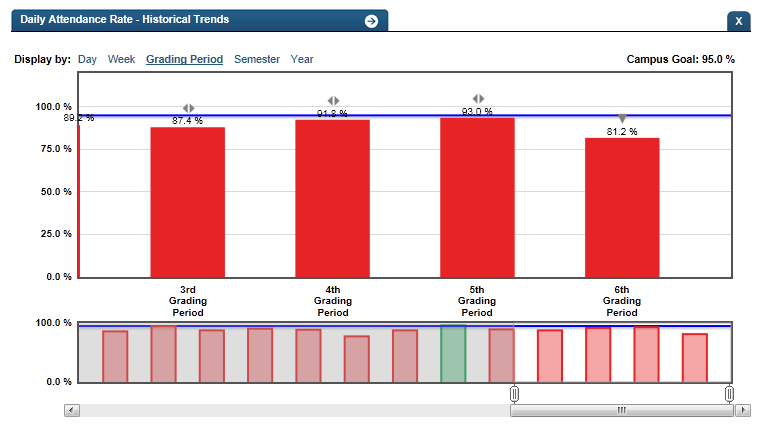
Figure 2 TSDS Historical Daily Attendance Rate
Figure 3 shows the Daily Attendance Rate Grade Level Chart as seen on the campus dashboard.
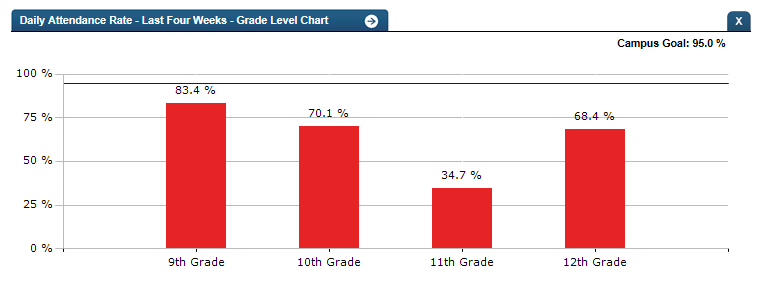
Figure 3 Daily Attendance Rate Grade Level Chart
Business Rules
The Historical Graph allows the user to see historical data across multiple timeframes. As time passes, there are many bars to be displayed; therefore, the slider on the bottom allows the user to adjust the number of bars displayed as well as the time period shown. The timeframes for this metric were chosen based on educator feedback.
Drill down Tooltips
Grade Level Chart:
- The number of students who met the student goal out of the total number of students enrolled on the campus will display as you hover over the bars of the graph.
- Green bar = met the campus goal
- Red bar = did not meet the campus goal
Historical Chart:
- The start and end dates and the percent value of the metric for that time period are shown as you hover over a bar of the graph.
- The slider bar adjusts the number of time periods viewed in the graph.
- Green bar = student did meet the student goal
- Red bar = student did not meet the student goal