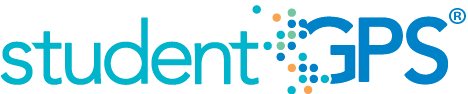Falling Class Grades
Background
Campus Dashboard Metrics
Because of the need to closely monitor course performance, many school districts across the nation, including Chicago, Dallas and New York, have incorporated metrics on course performance and associated credit accumulation into their internal performance management dashboards. In addition, during focus groups conducted with over 2,600 educators throughout Texas, the Falling Class Grade metric, as presented in screen shots of the campus dashboard, was considered useful by 95% of those surveyed.
Primary Metric
- Falling Class Grade: percent of students with a core course grade, as of the most recent grading period, that dropped 10% or more from the grading period prior to the most recent.
User Interface
Dashboard Example
Figure 1 show the Falling Class Grade metric as seen on the campus dashboard.
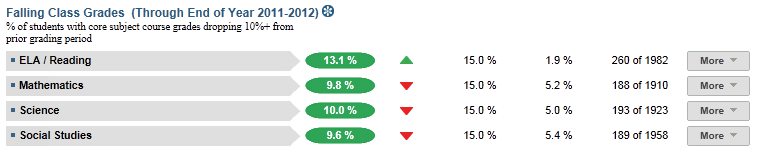
Figure 1 TSDS Falling Class Grades Metric
Status Definition on Dashboard
The Status column displays the percentage of students with current core subject course grades dropping 10 or more percentage points (or one or more letter grades) from the prior grading period. Core courses include:
- ELA/Reading
- Mathematics
- Science
- Social Studies
The campus Goal column has campus-specific thresholds (campus goals) which are configurable and are set at the district level. The default threshold in TSDS dashboards is 15%.
Table 2 defines the threshold color indicators. The actual value is displayed with the indicator.
Metric Status Indicator | Comparisons | |||
Metric Name | Sub-metric Name | Metric Status Indicator | Trend | Campus Goal (Delta) |
Falling Class Grade | ELA/Reading | Red (Percentage) = if percentage of students with course grades dropping from the prior grading period is greater than or equal to campus goal Green (Percentage) = if percentage of students with course grades dropping from the prior grading period is less than campus goal | After second grading period, compare to prior grading period | Campus goal and the percentage of students with course grade dropping from the prior grading period |
Mathematics | Red (Percentage) = if percentage of students with course grades dropping from the prior grading period is greater than or equal to campus goal Green (Percentage) = if percentage of students with course grades dropping from the prior grading period is less than campus goal | After second grading period, compare to prior grading period | Campus Goal and the percentage of students with course grades dropping from the prior grading period | |
Science | Red (Percentage) = if percentage of students with course grades dropping from the prior grading period is greater than or equal to campus goal Green (Percentage) = if percentage of students with course grades dropping from the prior grading period is less than the campus goal | After second grading period, compare to prior grading period | Campus Goal and the percentage of students with course grades dropping from the prior grading period | |
Social Studies | Red (Percentage) = if percentage of students with course grades dropping from the prior grading period is greater than or equal to campus goal Green (Percentage) = if percentage of students with course grades dropping from the prior grading period is less than campus goal | After second grading period, compare to prior grading period | Campus goal and the percentage of students with course grades dropping from the prior grading period | |
(a) The Value column displays the number of students with core subject course grades dropping 10 or more percentage points (or one or more letter grades) from the prior grading period out of the total number of students.
Trend Definition
Table 3 lists the trend indicators for the Falling Class Grades metric.
Trend Indicators: Objective is to indicate Falling Class Grades | |||
| Up green | If the value for the current time frame is more than 5 percentage points higher than the prior time frame, then display a gray arrow trending upward. | |
| Unchanged | If the value for the current time frame is less than or equal to 5 percentage points higher or less than or equal to 5 percentage points lower than the prior time frame, then display two gray arrows pointing outward indicating no direction. | |
| Down red | If the value for the current time frame is more than 5 percentage points lower than the prior time frame, then display a gray arrow trending downward. | |
The trend does not show for the first occurrence of a time frame since data is not available.
Delta Definition
The Delta column reflects the absolute value of the difference between the falling grade percentage (Status column) and the campus goal percentage (Goal column).
Delta indicators: Objective is to indicate falling course grades | |||
| Metric Name | Sub-metric Name | Campus Goal | Delta |
Falling Course Grades | ELA/Reading | Set campus goal | Red (Delta Percentage) = if the students with course grades dropping from the prior grading period is more than the campus goal Black (Delta Percentage) = if the students with course grades dropping from the prior grading period is less than the campus goal |
Mathematics | Set campus goal | Red (Delta Percentage) = if the students with course grades dropping from the prior grading period is more than the campus goal Black (Delta Percentage) = if the students with course grades dropping from the prior grading period is less than the campus goal | |
Science | Set campus goal | Red (Delta Percentage) = if the students with course grades dropping from the prior grading period is more than the campus goal Black (Delta Percentage) = if the students with course grades from the prior grading period is less than the campus goal | |
Social Studies | Set campus goal | Red (Delta Percentage) = if the students with course grades dropping from the prior grading period is more than the campus goal Black (Delta Percentage) = if the students with course grades dropping from the prior grading period is less than the campus goal | |
Periodicity
The data is most actionable when loaded at the end of each grading period after grades are posted. Grading periods vary by state and district. In Texas, grading periods are typically six or nine weeks.
Recommended Load Characteristics | |
Calendar | Throughout the school year |
| Frequency of data load | Once each grading period |
Latency | 6-9 weeks |
Interchange schema | Interchange-StudentGrade.xsd |
Tooltips
The standard tool tips for the metric definition, column headers, and help functions display for this metric.
- Green metric status: OK
- Red metric status: HIGH
- 'More' indicates drill down views for this metric
 is ‘No change from the prior period'
is ‘No change from the prior period' is ‘Getting worse from the prior period’
is ‘Getting worse from the prior period’ is 'Getting better from the prior period'
is 'Getting better from the prior period'
Business Rules
The Falling Class Grade metric identifies the percentage of students whose latest reported class grade is dropping more than ten percent for each of the four core subject areas. For numeric grading systems, this is defined as dropping 10 percentage points or more. For example, if a student’s course grade in the previous grading period is 85, the course is counted as dropping 10% or more if current grades are 75 or less. For letter grading systems, this is defined as dropping one letter grade or more.
The length of the grading period is configurable and is defined by the district—typically either 6 or 9 weeks.
The metric must have at least two completed grading periods of information. Therefore, the metric is grayed-out until the second grading period is completed and grades are recorded.
Data Assumptions
- Course grades are numeric or letter based.
- District has set the value that drives the campus goals.
Computed Values
The cohort is the set of current students for whom grades are loaded for the last reported grading period. It includes students of all grades at the campus and excludes transfer students (late enrollment) for whom a grade is not available for the last or the previous reported grading period.
For each core subject area, the metric value is the percentage of students that have falling grades (defined as dropping 10 percentage points or more for numeric grades or one letter grade or more for letter grades).
Table 6 defines how values on the campus dashboard are calculated. The result of the calculation displays in the Status column on the dashboard.
| Metric | Calculation |
Falling Class Grade | (Number of current students in cohort where (grade in specific subject for previous grading period – grade in specific subject for latest grading period is equal to or greater than 10 percentage points or one letter grade)) * 100 / total number of current students in cohort |
Data Anomalies
Anomalies
Best practice is to use footnotes to address these anomalies:
- Loading of data from each grading period
- Late enrollees may not have previous grading period grades from another school
- Missing transcripts for transfer students.
- When a student switches in to a different section of the same course, there is occasionally still a grade reported for the previous course section. there is no way to distinguish between the two or determine which is the appropriate section to report (because the dashboards do not read the date the student switched or which one the student was in most recently). The filter is currently set to report the higher grade.
Footnotes
Footnotes are used to provide addition data information concerning the metric. Footnotes are sequential for the entire page. Therefore, a metric's footnote may not begin with the number 1.
The following footnotes appear below the metric:
- Late enrollee students that have not been present for a full grading period should be noted by a designated icon
- Missing transcripts for transfer students
Date of Refresh
Best practice is for the date of last data refresh to appear next the metric in the following format:
- (Through Second Six Weeks) - (failing and dropping grades)
- (Through Spring Semester) - (# of courses repeating)
Implementation Considerations
Numeric or Letter Grading System
Best practice is for the metric to support both numeric and letter grading systems.
Late Enrollments or Missing Transcript Information
Students who transferred or enrolled late or students with incomplete data in their course transcript from the previous grading period are not included in the cohort.
Frequency of Uploading Data
The metric computation assumes that two grading periods are loaded: the most recent and the one prior to that. Grading periods vary by campus—typically 6 or 9 weeks.
Campus Goals
Best practice is to set the goals at the district level for each campus. A secure mechanism is required to allow the district to set and maintain those goals.
Drill Downs
Drill Down Views
The dashboards include the option to see more detail that is associated with a metric. Table 7 lists the drill down views that are recommended for this metric.
| Historical Chart | Graph of metric values over multiple time periods. | |
| Student List | List of students who do not meet the threshold for this metric for a specified period. |
User Interface
Dashboard Example
Figure 2 shows the historical chart for the Falling Course Grades metric as seen on the campus dashboards.
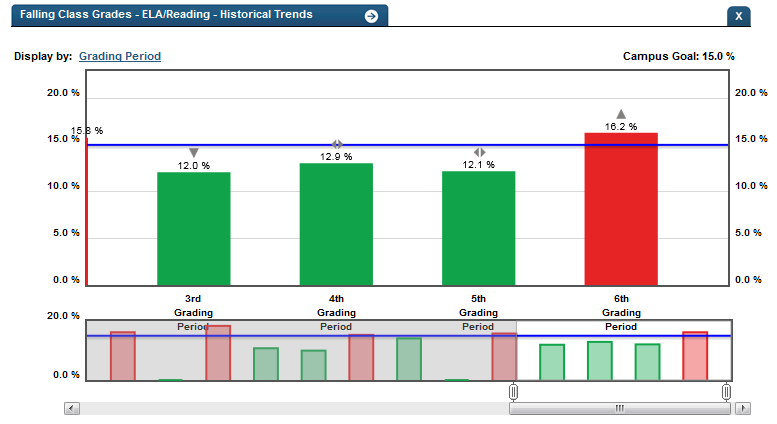
Figure 2 TSDS Falling ClassGrades Historical Chart
Business Rules
The Historical Graph allows the user to see historical data across multiple timeframes. As time passes, there are many bars to be displayed; therefore, the slider on the bottom allows the user to adjust the number of bars displayed as well as the time period shown. The timeframes for this metric were chosen based on educator feedback.
Drill down Tooltips
Historical Chart:
- The start and end dates and the percent value of the metric for that time period are shown as you hover over a bar of the graph.
- The slider bar adjusts the number of time periods viewed in the graph.
- Green bar = student did meet the student goal
- Red bar = student did not meet the student goal